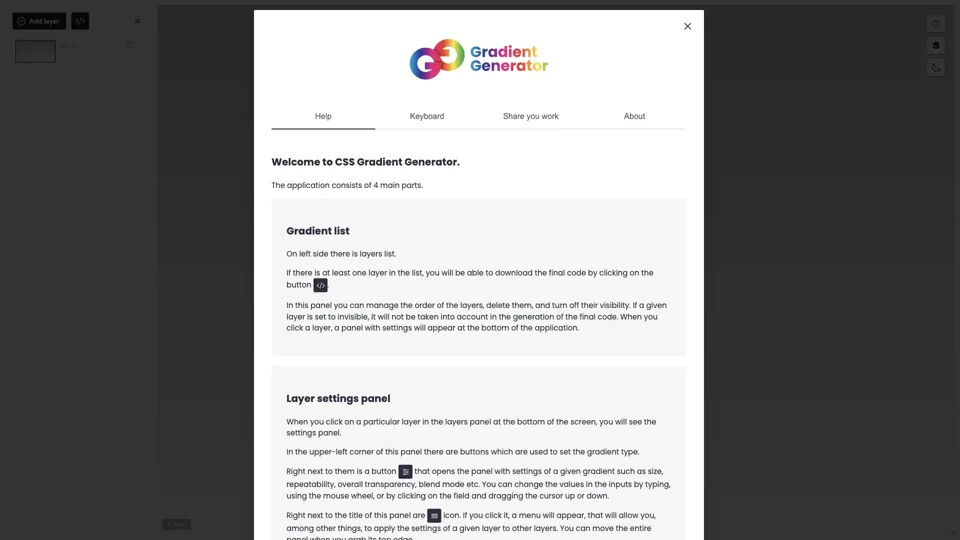What is GradientGenerator?
GradientGenerator is a powerful online tool for generating CSS gradients. It provides an intuitive interface for creating and customizing gradients, with features such as layer management, gradient type selection, and precision control.
Features of GradientGenerator
- Manage multiple layers with ease
- Select from various gradient types, including linear and radial gradients
- Customize gradient settings, such as size, repeatability, and transparency
- Use the precision mode for fine-tuned control over gradient points
- Copy and paste colors between points
- Cut and disable smooth transitions between points
- Set solid colors to left or right sides of points
- Use keyboard shortcuts for efficient workflow
- Switch between different modes, including move, rotate, and snap modes
- Use the library to store and manage your work
- Import and export elements from files
- Share your work with others and access online library elements
How to Use GradientGenerator
- Create a new layer and customize its settings, such as gradient type and size.
- Add points to the gradient slider and adjust their positions and colors.
- Use the precision mode to fine-tune the gradient points.
- Manage your layers and adjust their order, visibility, and settings.
- Use the library to store and manage your work, and import and export elements from files.
- Share your work with others and access online library elements.
Helpful Tips for Using GradientGenerator
- Use the keyboard shortcuts to improve your workflow efficiency.
- Experiment with different gradient types and settings to achieve unique effects.
- Use the precision mode to create complex and detailed gradients.
- Organize your work using the library and layer management features.
- Share your work with others and learn from their creations.
Frequently Asked Questions about GradientGenerator
- How do I add a new layer in GradientGenerator?
- Click on the "Add layer" button in the layers panel.
- How do I customize the gradient settings in GradientGenerator?
- Click on a layer in the layers panel, and then adjust the settings in the layer settings panel.
- How do I use the precision mode in GradientGenerator?
- Click on the precision mode button in the layer settings panel, and then adjust the gradient points using the mouse or keyboard.
- How do I share my work in GradientGenerator?
- Click on the "Share" button in the top menu, and then follow the instructions to share your work with others.